EA FC 25: How to Fix Cannot Connect to EA Servers on All Platforms
Are you struggling to connect to the EA servers while playing EA FC 25? Don’t worry, we’ve got you covered. Whether you’re gaming on PC, PlayStation, or Xbox, this guide provides detailed troubleshooting steps to help you get back into the game as quickly as possible.
Table of Contents
- For PC Players
1.1 Check EA Server Status
1.2 Test Your Internet Speed
1.3 Configure Windows Defender Firewall
1.4 Add Exclusions in Virus and Threat Protection
1.5 Flush DNS and Reset Network
1.6 Change DNS Settings - For PlayStation Players
2.1 Rebuild the Database
2.2 Check Your Network Connection - For Xbox Players
3.1 Perform a Hard Reset
3.2 Test Your Network Connection - When All Else Fails: Contact EA Support
For PC Players
If you’re on PC, here’s what you can do to resolve the connection issues:
-
Check EA Server Status
- Open your browser and search for “EA servers.” Alternatively, click this link to check if the servers are down.
- If the servers are undergoing maintenance, all you can do is wait. If they’re running fine, proceed to the next steps.
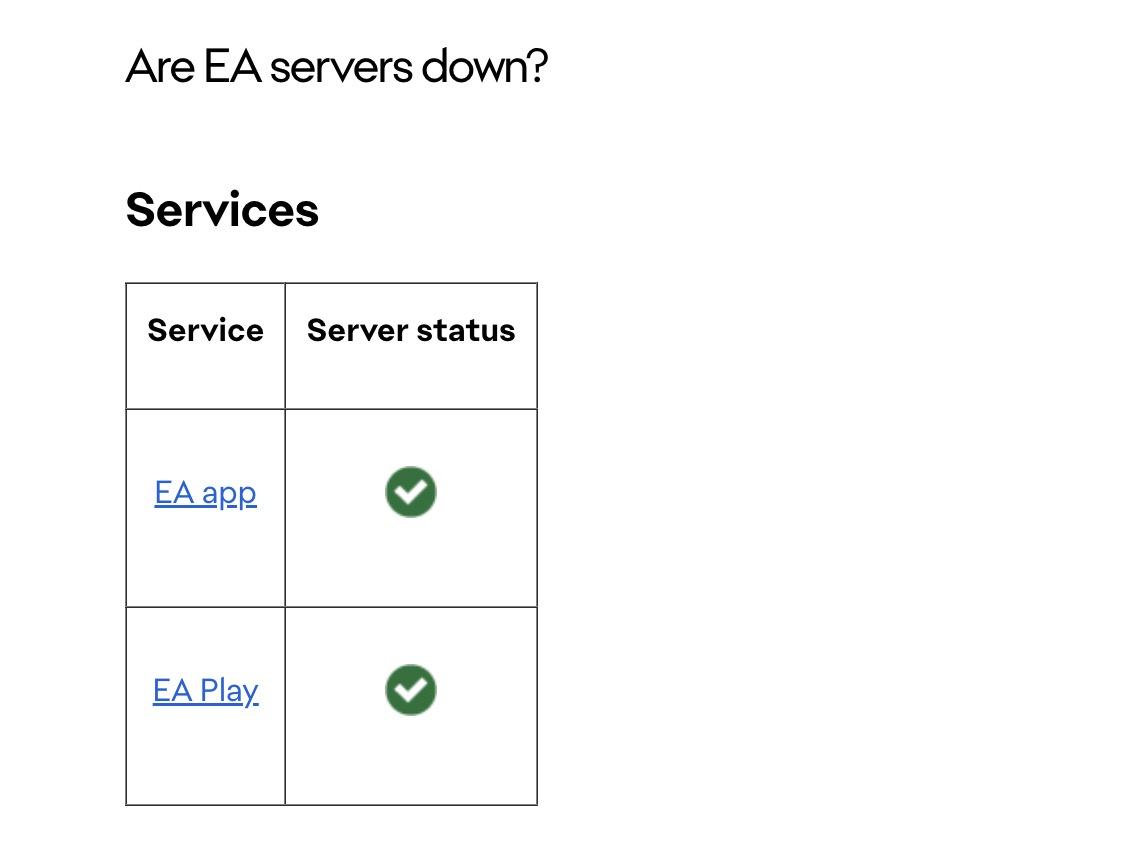
-
Test Your Internet Speed
- Head over to fast.com and check your connection speed.
- If your speed is too slow, restart your router or disconnect other devices using the same network.
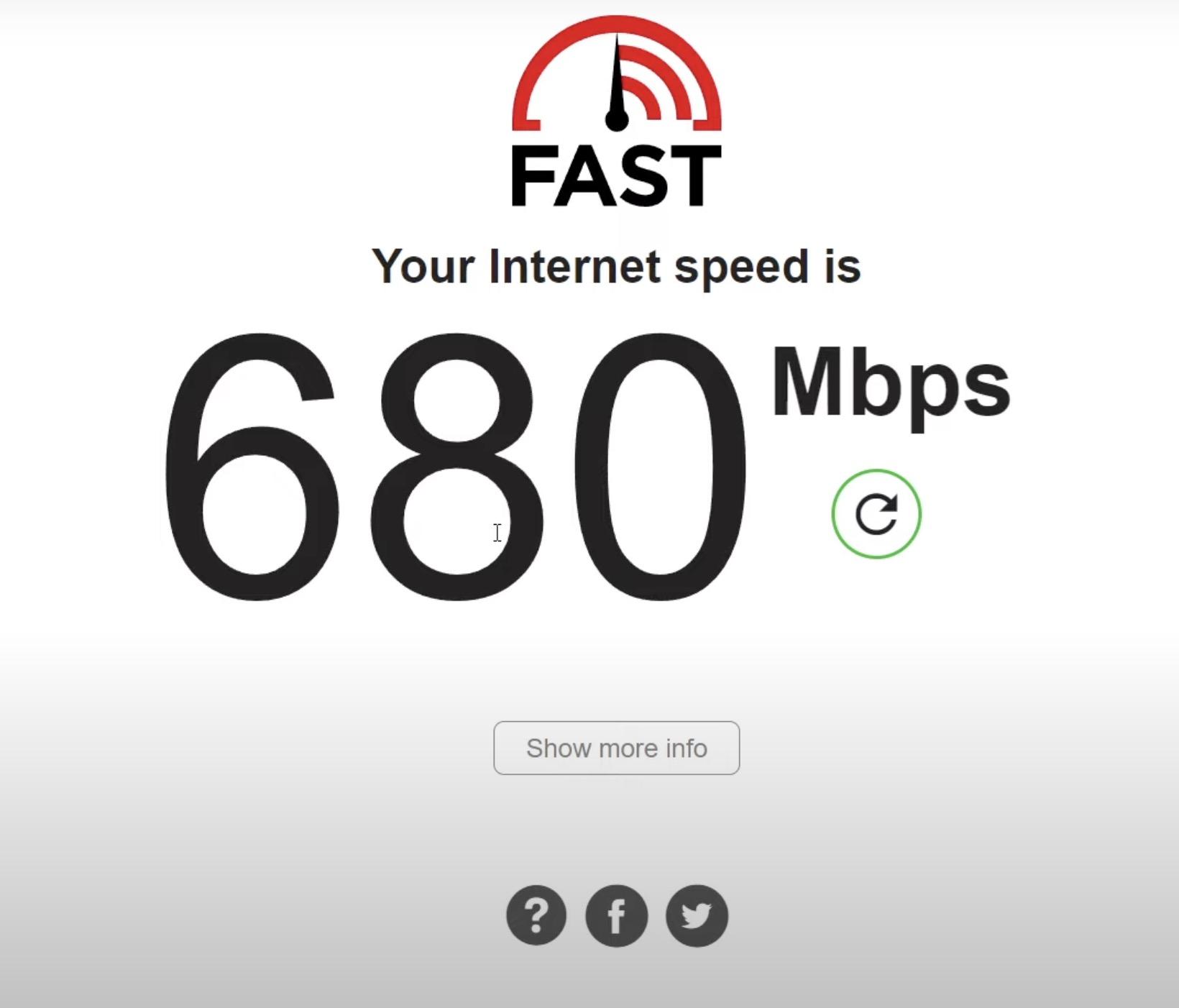
-
Configure Windows Defender Firewall
- Find the game’s installation folder by going to the EA app (“Manage” → “View Properties” → “Open Folder”) or Steam (“Installed Files” → “Browse”) and copy the folder path.
- Open “Windows Defender Firewall” → “Allow an app or feature through Firewall” → “Change Settings” → “Allow another app.”
- Paste the folder path, select the EA FC 25
.exefile, and add it to the list.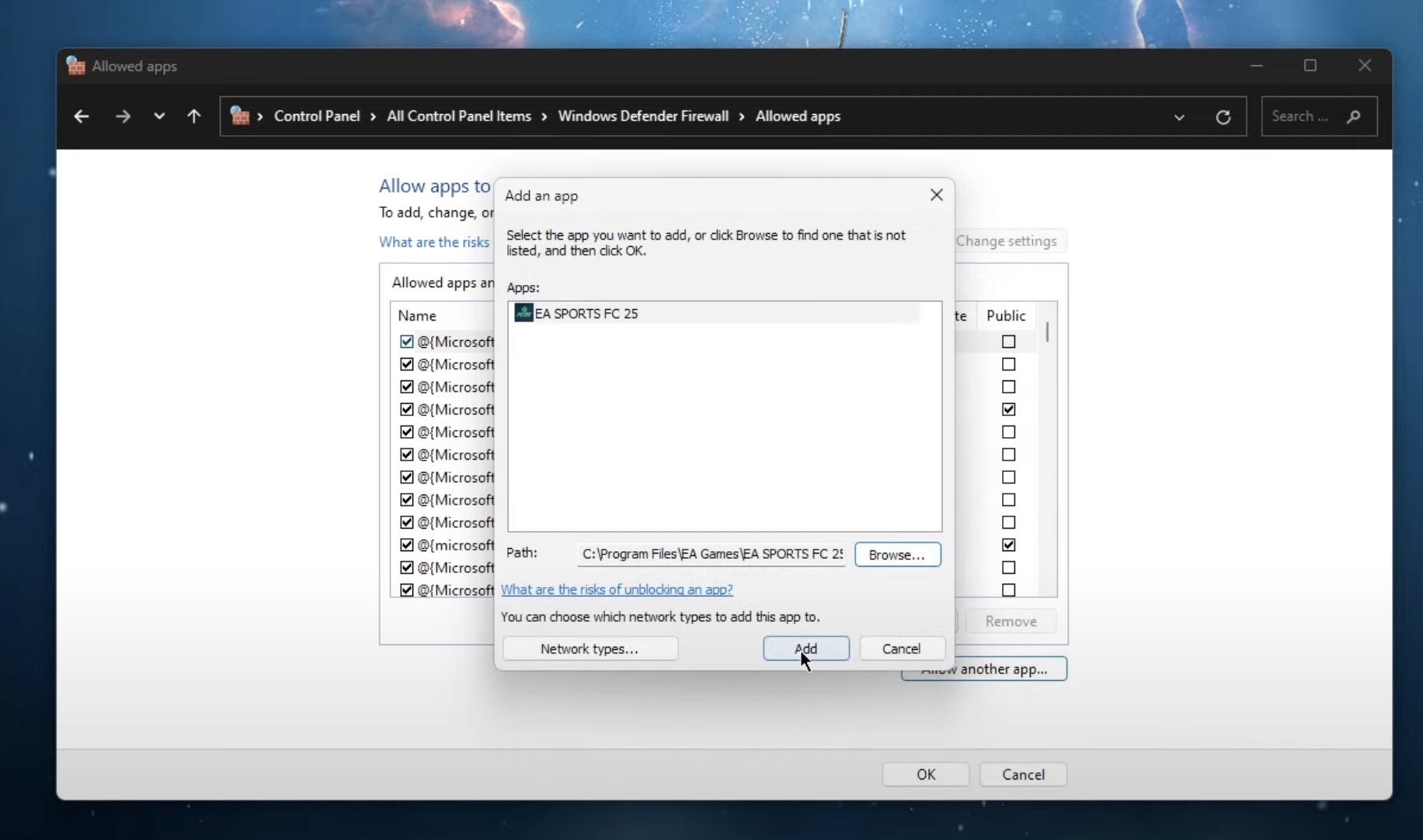
-
Add Exclusions in Virus and Threat Protection
-
Flush DNS and Reset Network
-
Change DNS Settings
- Go to “Network and Internet” → “Change Adapter Options” → Right-click your connection → “Properties.”
- Select “Internet Protocol Version 4 (TCP/IPv4)” and enter these DNS server addresses:
- Preferred:
8.8.8.8 - Alternate:
8.8.4.4
- Preferred:
- Save the changes, restart your computer, and launch the game.
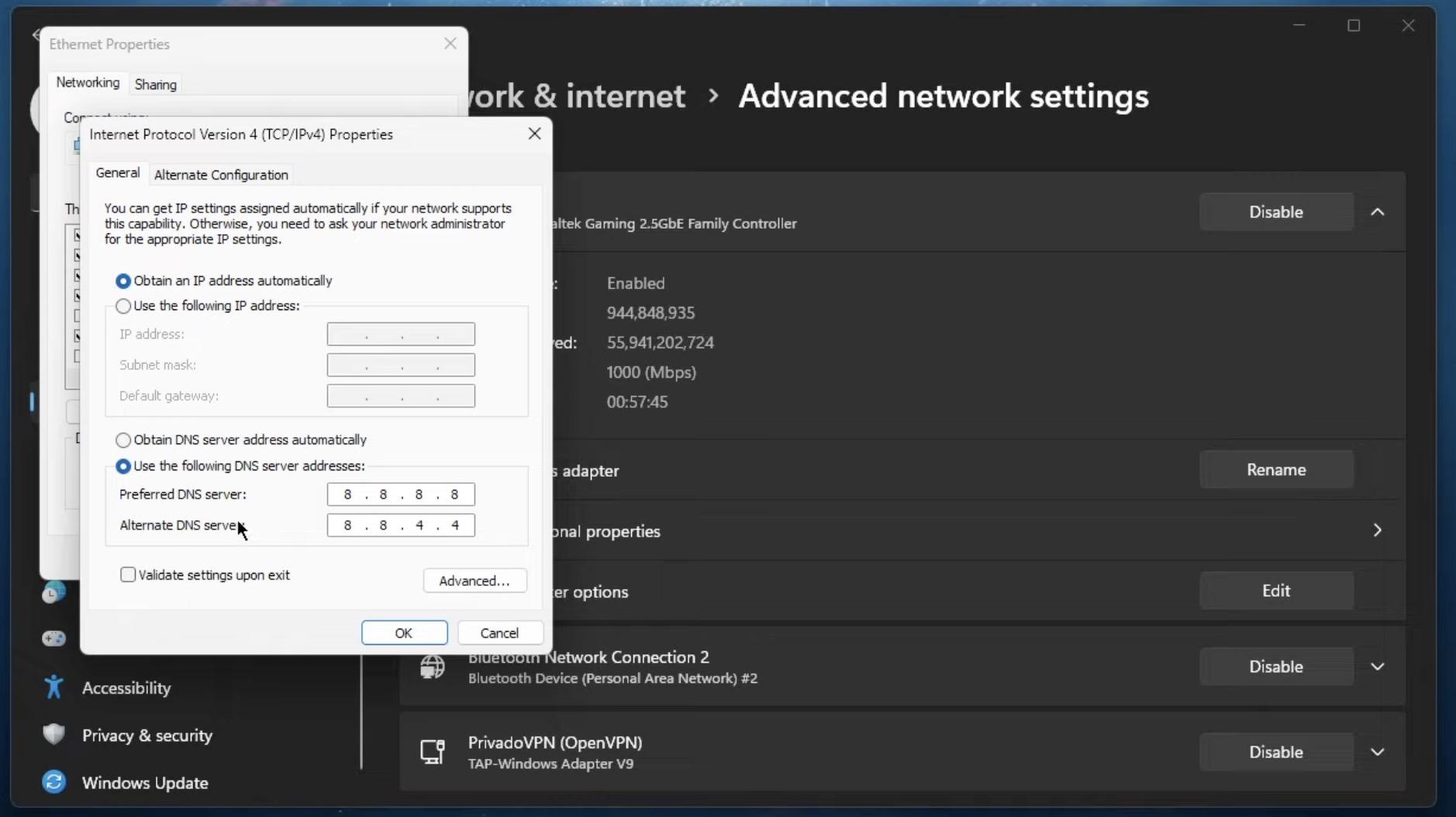
For PlayStation Players
If you’re gaming on PlayStation, these steps might help:
-
Rebuild the Database
-
Check Your Network Connection
- Make sure your PlayStation is connected to a stable internet connection.
- Restart your router or switch to a wired connection for better stability.
For Xbox Players
Xbox users, follow these steps to troubleshoot the issue:
-
Perform a Hard Reset
-
Test Your Network Connection
- Go to “Settings” → “Network” → “Test Network Connection” to ensure everything is working.
- If your network is unstable, restart your router or try using a wired connection.
When All Else Fails: Contact EA Support
If none of the above solutions work, it’s time to reach out to EA for help:
- Visit the EA Help Center.
- Search for your specific issue and explore the suggested fixes.
- If nothing works, start a live chat or submit a support ticket for personalized assistance.
With these steps, you should be able to resolve the "Cannot Connect to EA Servers" error in EA FC 25, no matter your platform. If this guide helped you, feel free to share it with fellow players. See you on the pitch!
If you prefer a video breakdown, you can check out my content here and in the world of FC 25, coins are an essential resource. Buy FC 25 Coins at ItemD2R.
- FC 25 Become Immortal Full Guide: Step-by-Step EVO Tasks, Best Players & Skill Choices for a 94-Rated ICON
- FC 25 Dream Big Objectives Guide: How to Score a Bicycle Kick and Unlock All Rewards
- FC 25 Dream Chasers Guide: Best Players, SBC Value, Evolutions, and Silver Pack Loop Strategy
- Top 5 best players for the Flash Step Evolution in EA Sports FC 25
- FC 25 Low Driven Shot Guide: Mastering the Most Effective Finishing Technique
- FUT Birthday in FC 25: Everything You Need to Know
- How to Choose the Maradona FC25 Evolution Path: The Ultimate Guide for Every Player
- EA FC 25 Future Stars Academy EVO Guide: Best Upgrade Paths & Player Reviews
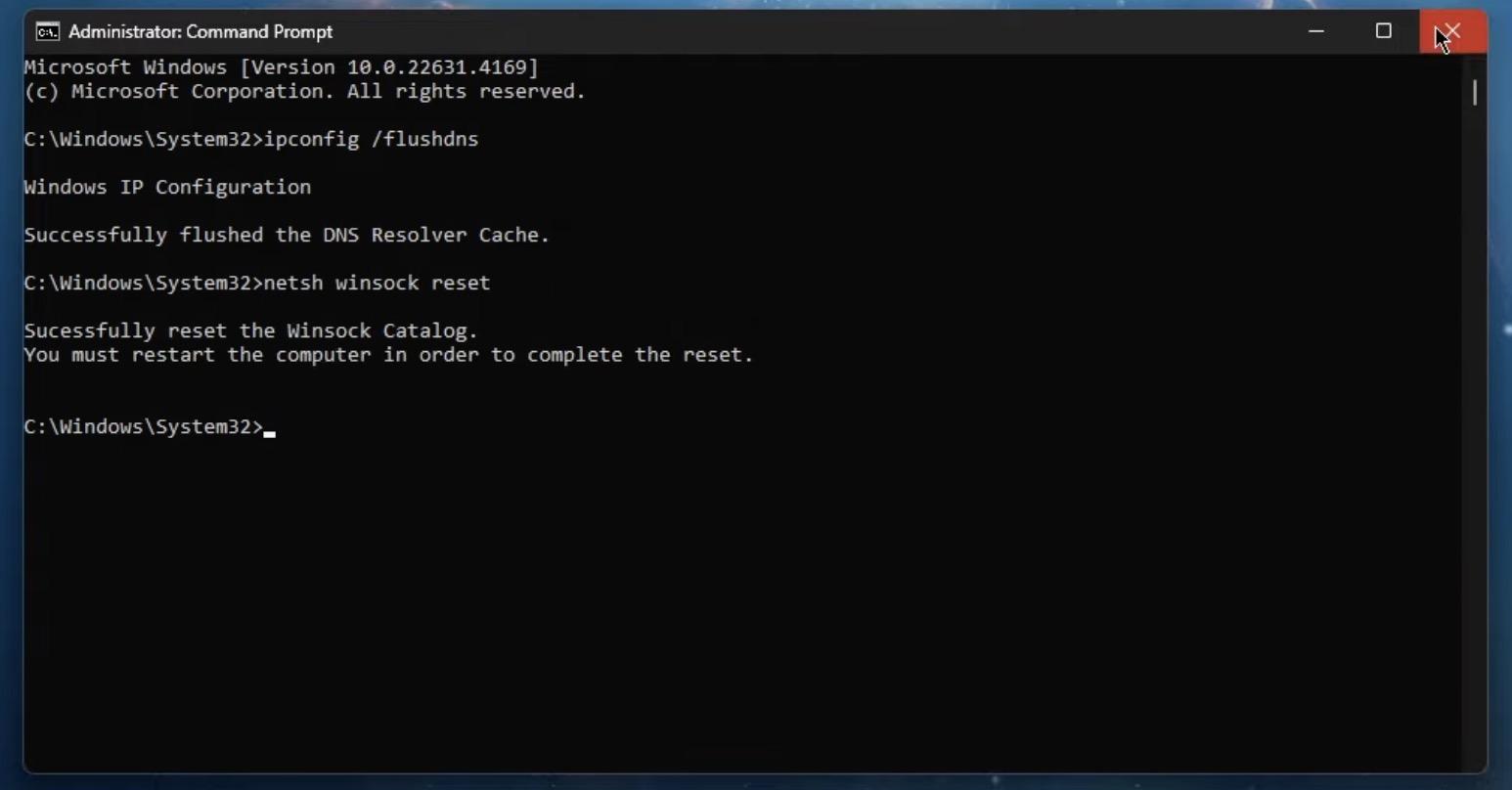
 YouTube
YouTube Facebook
Facebook Twitter
Twitter Tiktok
Tiktok Discord
Discord Linktree
Linktree